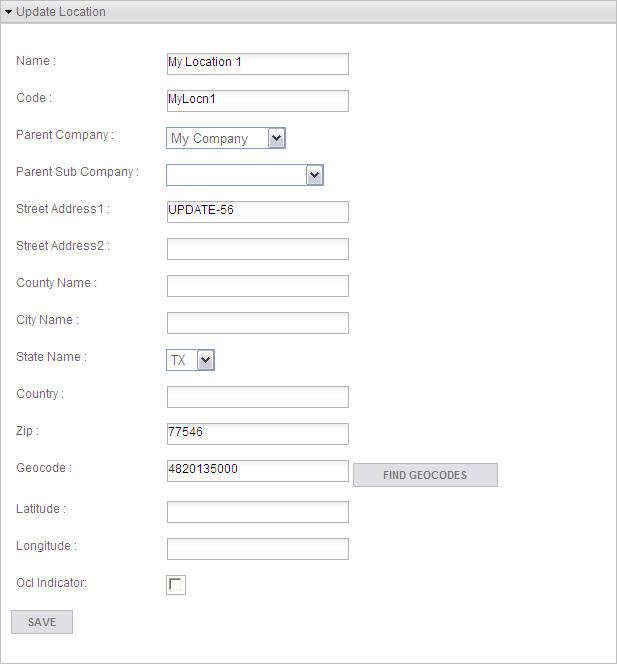
Role Level = User
Overview
The Update Location screen allows you to change the information on an existing Location.
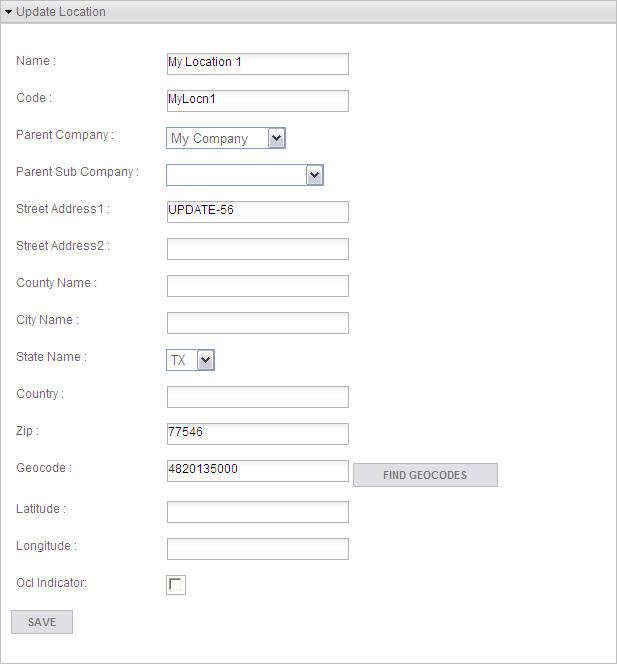
Description
Change the Location information as required.
Fields
Buttons
Button/Icon |
Function |
|
Click to search for matching Geocodes and display them in the Geocodes section. |
|
Click to save the updated Location and return to the Show Location screen. |

Description
If the Location is mapped, the Geocodes section displays the mapped Location. If it is unmapped, then it will display all Geocodes that match the information entered in the Update Location section. Enter more information and click  again to reduce the number of Geocodes displayed. Click
again to reduce the number of Geocodes displayed. Click  on the respective Geocode to map it to the Location.
on the respective Geocode to map it to the Location.
If the Geospatial engine is enabled, the address data will be cleansed and returned with the appropriate Geocode. Alternatively, you can enter just the latitude and longitude of the Location, and the matching Geocode will be displayed.
Buttons
Button/Icon |
Function |
|
Click to select the respective Geocode and map it to the Location. |
|
Click to display the Tax Rate Summary screen for the respective Geocode. |
|
Move the mouse pointer over this to display all Special Taxing Jurisdictions for the respective Geocode. |
