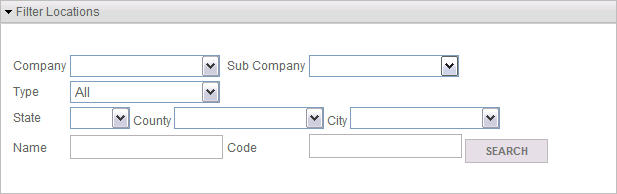
Role Level = User
Overview
The List all Locations screen displays all Locations that match the selected filter criteria in a hierarchical tree structure. Click on a Location to display the Show Location screen with the selected Location information. From there you will be able to create a new Location, or Update or Delete the selected Location.
Filter Locations Section
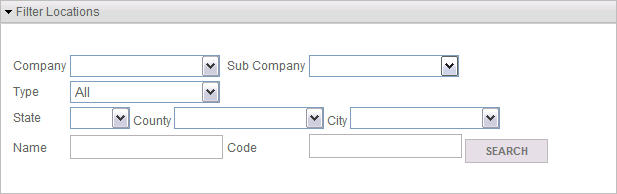
Description
Select the desired filter criteria for the Location lookup. A State must be selected to populate and select a County and/or City. Only Counties and Cities in current Locations are available for selection.
Fields
Field |
Definition |
Company |
Use the drop-down list to restrict the search to only Locations in the selected Company. |
Sub Company |
When a Company is selected, use the drop-down list to restrict the search to only Locations in the selected Sub Company. |
Type |
Use the drop-down list to display All Locations, only Mapped Locations, or only Unmapped Locations. |
State |
Use the drop-down list to restrict the display to only Locations in the selected State. |
County |
When a State is selected, this drop-down list will be populated with every Location County in the selected State. Use this drop-down list to restrict the displayed Locations to only the selected County. |
City |
When a State is selected, this drop-down list will be populated with every Location City in the selected State. If a County is also selected, then the list will be further restricted to only Location Cities in the selected County. Use this drop-down list to restrict the displayed Locations to only the selected City. |
Name |
Enter a Location Name to restrict the search to a particular name. You may enter the first few letters of the name and all Location Names that start with the entered letters will be displayed. |
Code |
Enter a Location Code to restrict the search to a particular code. |
Buttons
Button/Icon |
Function |
|
Click to search for Locations based on the Location Filter selections. |
Locations Section
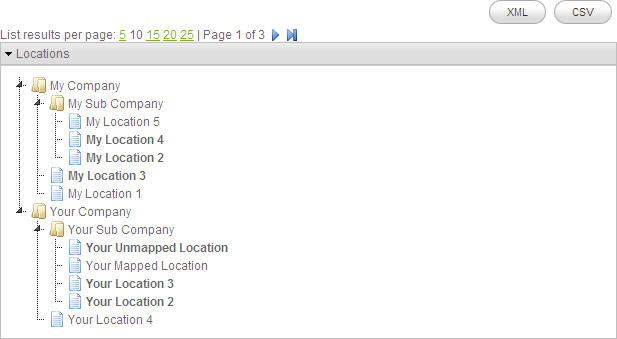
Button/Icon |
Function |
|
Click to save the displayed Locations to an XML formatted file. |
|
Click to save the displayed Locations to a Comma Separated Values file. |
|
Click to display the first page of Locations. |
|
Click to display the previous page of Locations. |
|
Click to display the next page of Locations. |
|
Click to display the last page of Locations. |
